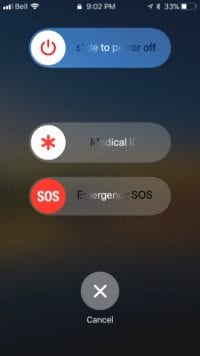Did you know that iPhones have a feature that can trigger a call to 911 or Emergency Medical Services by using a shortcut? I certainly didn’t until I read about this feature in a mom’s Facebook chat. If you’re ever in a situation where you need to contact 911 or Emergency Medical Services, press the sleep button on the side of your iPhone 5-6 times quickly to make this screen appear.
Apparently the feature also exists on Apple Watches.
Emergency SOS on your iPhone
With Emergency SOS in iOS 11, you can quickly and easily call for help and alert your emergency contacts.
Here’s how it works
When you make a call with SOS, your iPhone automatically calls the local emergency number. In some countries and regions, you might need to choose the service that you need. For example, in China you can choose police, fire, or ambulance.
You can also add emergency contacts. After an emergency call ends, your iPhone alerts your emergency contacts with a text message, unless you choose to cancel. Your iPhone sends them your current location, and, for a period of time after you enter SOS mode, it sends updates to your emergency contacts when your location changes.
The feature is accessible by different methods, depending on the iPhone model and geographic location of the user:
Call emergency services
Here’s how to make the call on iPhone X, iPhone 8, or iPhone 8 Plus:
1. Press and hold the side button and one of the Volume buttons until the Emergency SOS slider appears.
2. Drag the Emergency SOS slider to call emergency services. If you continue to hold down the side button and Volume button, instead of dragging the slider, a countdown begins and an alert sounds. If you hold down the buttons until the countdown ends, your iPhone automatically calls emergency services.
Here’s how to make the call on iPhone 7 or earlier:
1. Rapidly press the side button five times. The Emergency SOS slider will appear. (In India, you only need to press the button three times, then your iPhone automatically calls emergency services.)
2. Drag the Emergency SOS slider to call emergency services.
After the call ends, your iPhone sends your Emergency contacts a text message with your current location, unless you choose to cancel. If Location Services is off, it will temporarily turn on.
If your location changes, your contacts will get an update, and you’ll get a notification about 10 minutes later. To stop the updates, tap the status bar and select “Stop Sharing Emergency Location.” If you keep sharing, you’ll get a reminder to stop every 4 hours for 24 hours.
If you use the Emergency SOS shortcut, you need to enter your passcode to re-enable Touch ID, even if you don’t complete a call to emergency services.
Because the feature depends iOS 11, users of iPhone models older than 5s cannot access it.
Users with newer iPhones must upgrade to iOS 11 in order to access the feature; they should read Apple’s documentation and test whether they can access the Emergency SOS option before trying to use it in an emergency. The service may depend on the reliability of local emergency services.
Travelers should also inform themselves about how to manually access emergency services in whatever location they are visiting, as it is entirely possible that they might not have access to their phone in an emergency.